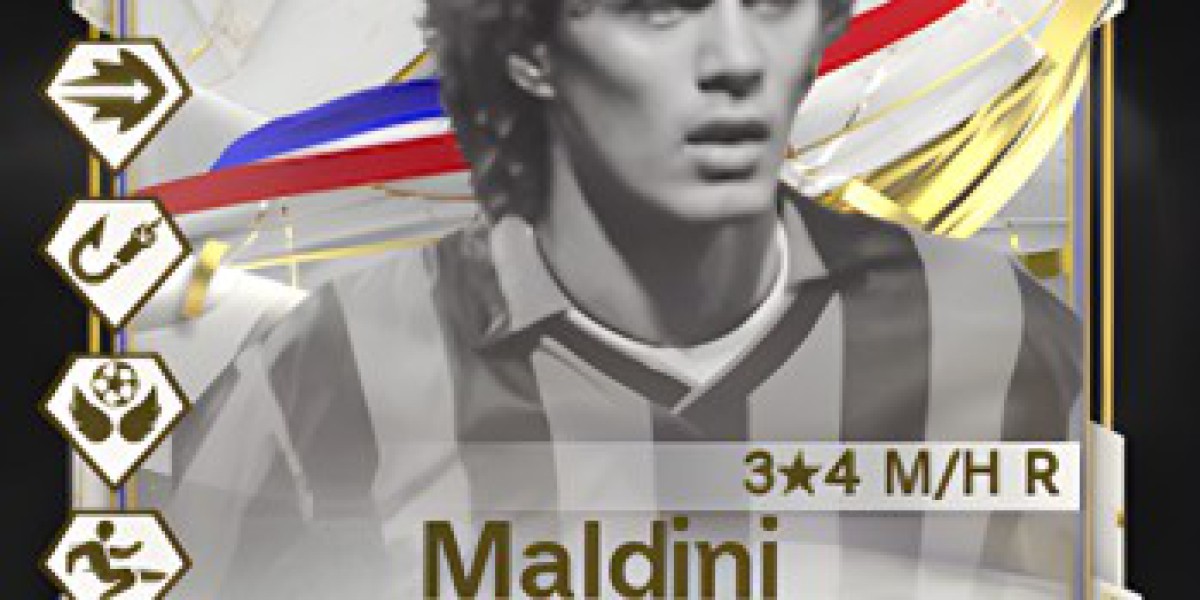Are you frustrated because your Samsung TV's picture dark? Don't worry; you're not alone. Many Samsung TV owners face this issue, but fortunately, there are several steps you can take to brighten up your viewing experience.
1. Introduction
Having a dark picture on your Samsung TV can be a major annoyance. It can make it difficult to see details in your favorite shows or movies and can even strain your eyes. Understanding the common causes and troubleshooting steps can help you get your TV back to its optimal brightness.
2. Common Causes of Dark Picture on Samsung TV
Backlight Settings
One of the most common reasons for a dark picture on a Samsung TV is incorrect backlight settings. The backlight controls the brightness of the screen, and if it's set too low, the picture will appear dark.
Picture Mode Settings
Another factor to consider is the picture mode settings. Samsung TVs often come with various picture modes like Standard, Dynamic, Movie, etc. Sometimes, using the wrong picture mode can result in a darker picture than desired.
External Factors
External factors such as room lighting can also affect how the picture appears on your TV. If you're watching TV in a brightly lit room, it might cause the picture to appear darker than it actually is.
3. Troubleshooting Steps
Adjusting Backlight Settings
To adjust the backlight settings on your Samsung TV, follow these steps:
- Press the "Menu" button on your remote.
- Navigate to "Picture" settings.
- Select "Backlight" and increase the brightness to your liking.
Changing Picture Mode
Experiment with different picture modes to find the one that suits your viewing environment best. You can switch between modes by:
- Pressing the "Menu" button.
- Navigating to "Picture" settings.
- Selecting "Picture Mode" and trying out different options.
Checking External Factors
Evaluate the lighting conditions in your room. If there's excessive ambient light, consider closing curtains or blinds to improve the viewing experience.
4. Advanced Troubleshooting
Firmware Update
Ensure that your Samsung TV has the latest firmware installed. Sometimes, firmware updates include fixes for display issues like dark pictures.
Professional Help
If you've tried all the troubleshooting steps and the problem persists, it might be time to seek professional help. Contact Samsung customer support or a qualified technician to diagnose and fix the issue.
5. Conclusion
A dark picture on your Samsung TV can be frustrating, but it's usually a manageable issue. By adjusting backlight and picture mode settings and considering external factors, you can often improve the brightness of your TV's picture. If all else fails, don't hesitate to seek professional assistance.
FAQs
1. Why is my Samsung TV picture dark?
Your TV's picture might be dark due to incorrect backlight or picture mode settings, or external factors like room lighting.
2. How do I adjust the backlight settings on my Samsung TV?
You can adjust the backlight settings by accessing the TV's menu, navigating to the "Picture" settings, and selecting "Backlight" to increase brightness.
3. Which picture mode is best for Samsung TVs?
The best picture mode depends on your viewing environment. Experiment with modes like Standard, Movie, or Dynamic to find the one that suits you.
4. Why should I update my TV's firmware?
Firmware updates often include bug fixes and improvements that can address issues like dark pictures.